My printer at home is powered of most of the time to save power as I’ll only print a couple of pages once every while.
As i was teached that technicians shall be lazy I use a Sonoff POW R2 to work around getting up and switching on the printer when I want to use it. The Sonoff was flashed with Tasmota to as I don’t want some chinese company to have some backdoor within my IOT-home net.
However, I still had to open up the sonnoff webpage every time and hit the power-on-button for my printer to come up and that’s still some work to do which could be avoided in honor of laziness.
So, the ingridents to a lazy but power saving printer are:
- The Tasmota WEB API
- Windows Event Log
- Windows Task Sheduler
We can configure a Task that’s running in case a specific event log entry is appended to the event log and call the printer’s API to switch on the power every time somebody adds a new print job to the OS printer queue.
Event log config (eventvwr.msc)
The entry we want is: “Microsoft-Windows-PrintService/Operational” (Applications and Service Logs -> Microsoft -> Windows -> PrintService : Operational)
That log needs to be enabled first:
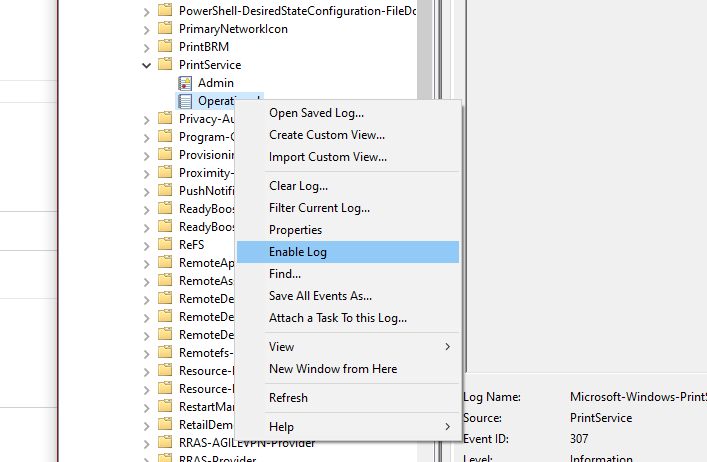
Once that’s done there will be new entries every time a new printjob is added:
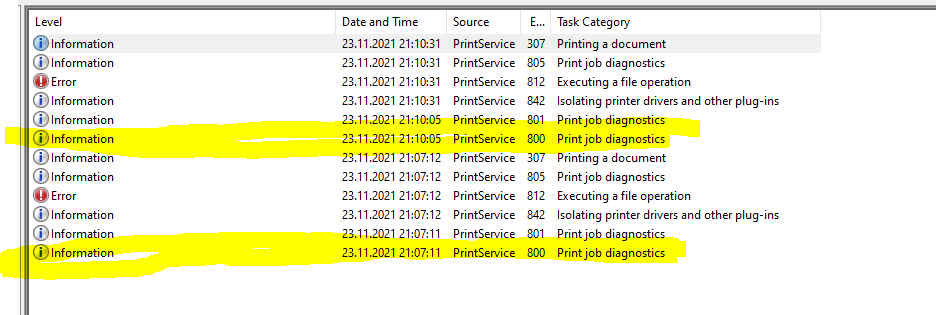
The interesting part is the Event with the ID 800 -> that’s the one we are looking for as it logs that there is a new spooling job.
Create a Batch-Script to call the Tasmota API
That’s pretty easy. I suggest to simply create a batch script witht he following content:
@echo on
C:\Windows\System32\curl.exe "http://<IPADDRESS>/cm?cmnd=Power%%20On"As curl already comes with newer installations we can simply use it for our call. A powershell could also be used, but by creting a batch script we do not have to deal with the PS-execution policy settings and getting them correct to work.
Create a Task (taskschd.msc)
A new task needs to be created. The Trigger is a specific event-log enty:
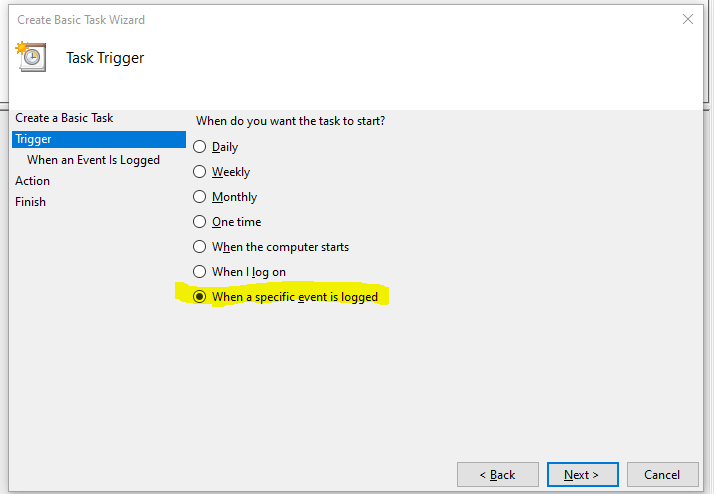
With the correct event configured:
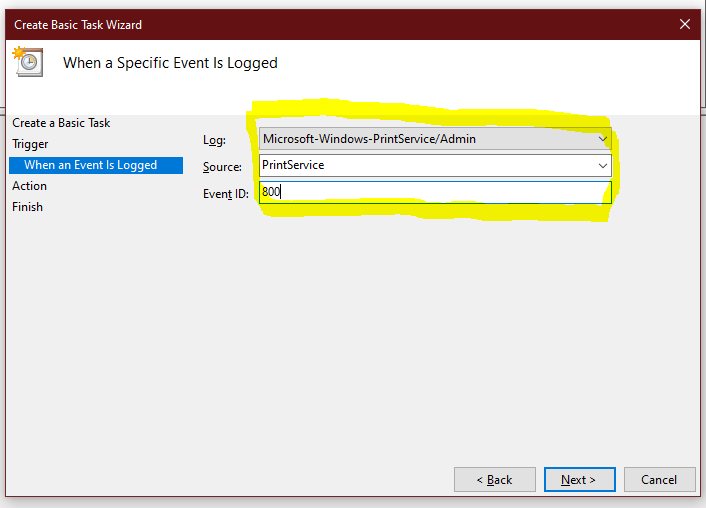
As an action we just want to start a program which is the batchscript witht he content from above.
Once that’s done, the script will be run by the task scheduler every time someone hits the “print” button. Running the script will power up the printer automatically and Windows will print the page as soon as the printer is reachable. – so nomore getting up to power the printer manually 🙂

