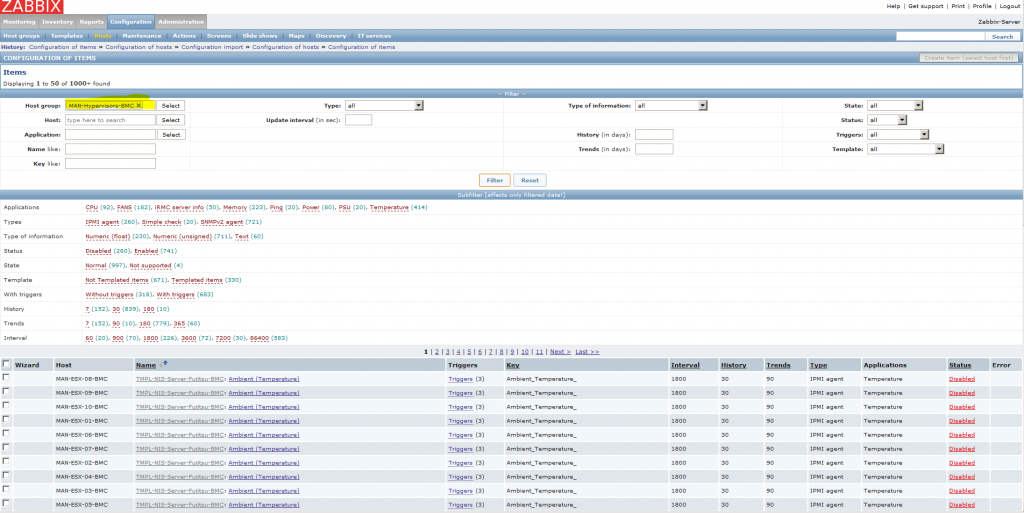Today I somehow bricked my CHIP (I think it wasn’t the wised idea to set the system-target to network_online) as I didn’t get access via serial connection or ssh.
It wasn’t that much of a problem as I wanted to set up the CHIP as a headless system.
So the journey begins (http://docs.getchip.com/chip.html#installing-c-h-i-p-sdk) with setting up Virtual Box + Extension pack and installing vagrant on my Windows 10 (Git was already installed).
After everything was installed I started the VM wich was setup by vagrant and ran the chip-update-firmware.sh script to start the upgrade, but it failed with “Waiting for fel……………………………TIMEOUT”.
The reason was, that regardless of the USB-rules in the Vagrantfile, the CHIP was not available in the VM. Easy to check with “lsusb”. No Big deal – As the VM is available in the VirtualBox Manager we can boot it up from there and just attach the CHIP-USB-Device to the VM.
waiting for fel…OK -> 🙂
BUT:
waiting for fastboot……………………………TIMEOUT
-> 🙁
So, it seems that after the reboot of the CHIP windows is not recognizing it the right way and also has some problems to pass it through to the VM.
I dind’t find a fix for that problem, but reportedly a physical Ubuntu installation should would (regarding to some forum post on the NextThing BBS). Too bad I only have Fedora on a laptop, but no Ubuntu – but I had a Raspberry which i was currently not using, so I gave it a try and it worked out quite nice.
I used a “Jessy lite” and installed the following packages:
[pastacode lang=”bash” manual=”sudo%20apt-get%20install%20android-tools-fastboot%C2%A0u-boot-tools%20u-boot%20cbootimage%C2%A0uuid-dev%20libacl1-dev%20liblzo2-dev%C2%A0libusb-1.0-0-dev%20libusb%2B%2B-dev%20libusb-1.0-0%20libusb-dev%20git%0Agit%20clone%20https%3A%2F%2Fgithub.com%2FNextThingCo%2FCHIP-SDK%0Acd%C2%A0CHIP-SDK%0Asudo%20.%2Fsetup_ubuntu1404.sh%0Acd%C2%A0CHIP-Tools%0Asudo%20.%2Fchip-legacy-update.sh%20-f%20-s” message=”Install packages and flash the CHIP” highlight=”” provider=”manual”/]
(I don’t think that all the packages are needed, but i got some errors and hence installed everything I thought fix those errors)
After that & a reboot of my CHIP i was able to access it again with:
screen /dev/ttyACM0 115200