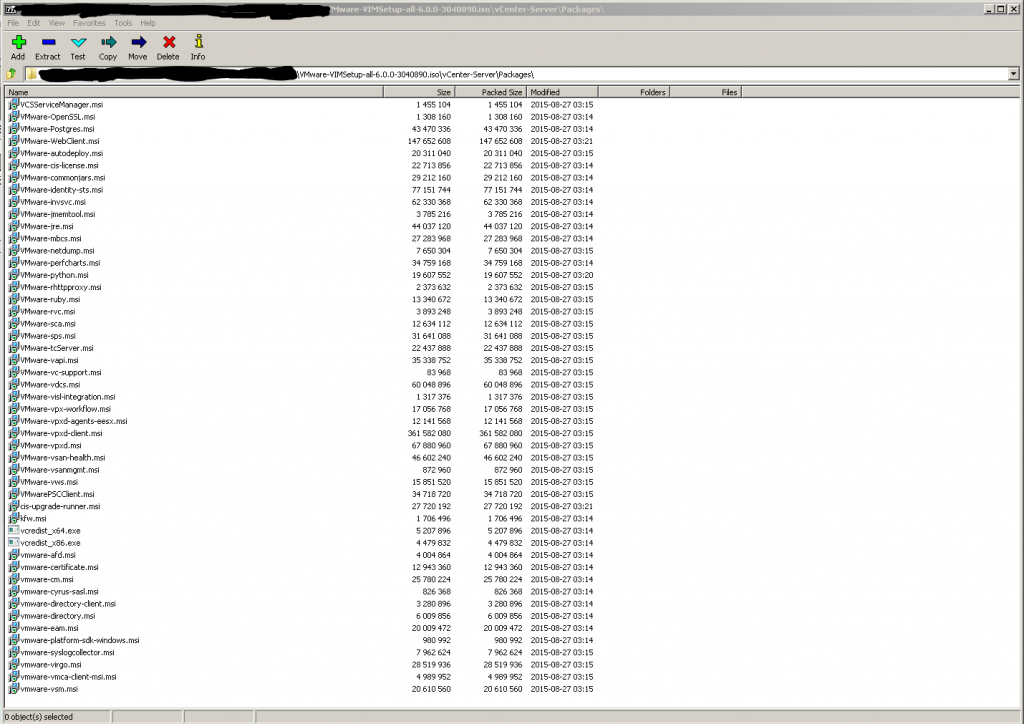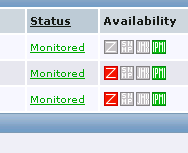Sometimes a PowerCLI-script can take quite some time till everything is executed. For example the PowerShell scripts used by Zabbix to gather the vCenter alarms into Zabbix (BlogPost) need some tuning to run fine.
So why are scripts running slow in some cases?
It seems to occur primary on systems which do not have a connection to the internet. As a matter of fact – most of the systems I’m setting up “lose” internet connection sooner, or later. :/
What exactly causes the problem?
While investigating that problem i found an interesting feature which seems to cause the problem – certificate checks!
There is an IE-setting which is named “Check for publisher’s certificate revocation ” and can be found at: Intenet Options -> Advanced -> Section: Security ->Disable: Check for publisher’s certificate revocation.
Disabling the certificate checks improves the execution time by about 60%.
certificate-check enabled:
Days : 0
Hours : 0
Minutes : 0
Seconds : 41
Milliseconds : 536
Ticks : 415369143
TotalDays : 0.000480751322916667
TotalHours : 0.01153803175
TotalMinutes : 0.692281905
TotalSeconds : 41.5369143
TotalMilliseconds : 41536.9143
certificate-check disabled:
Days : 0
Hours : 0
Minutes : 0
Seconds : 16
Milliseconds : 262
Ticks : 162628208
TotalDays : 0.000188227092592593
TotalHours : 0.00451745022222222
TotalMinutes : 0.271047013333333
TotalSeconds : 16.2628208
TotalMilliseconds : 16262.8208
If the script is run from a normal user account everything should be fine and we have an improved execution time, BUT …
… if the script is run from an Service (and as a matter of fact I’m using the Zabbix agent service to run the script) we got a problem.
With default settings the Zabbix Agent is installed to run as nt authority\system, so if the IE-setting is changed for the current user, its working for this user, but not for the system user. 🙁
So a quick and dirty workaround could be to disable the setting for the system user.
ATTENTION: Running the Zabbix Agent as a system user is OK for a DEV-environment, but should not be used in an production environment. For production a dedicated service user should be used.
I disabled it by becoming a system user with
[pastacode lang=”bash” message=”” highlight=”” provider=”manual”]
PSEXEC -i -s -d CMD
[/pastacode]
and launching the IE from the command prompt. Afterwards I was able to disable the setting via the above method.
Otherwise the Key could also be found in the registry at:
HKEY_CURRENT_USER\Software\Microsoft\Windows\CurrentVersion\WinTrust\Trust Providers\Software Publishing\State
0x00023e00 / 146944 Check OFF
0x00023c00 / 146432 Check ON
A simple PS-Script to disable the setting would be:
[pastacode lang=”bash” message=”PowerShell to disable Publisher certificate checks” highlight=”” provider=”manual”]
Write-Host "Disable Check for publisher’s certificate Revocation"
set-ItemProperty -path "REGISTRY::\HKEY_CURRENT_USER\Software\Microsoft\Windows\CurrentVersion\WinTrust\Trust Providers\Software Publishing\" -name State -value 146944
[/pastacode]